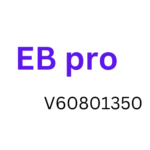Regarding web browsers, Google Chrome stands as the undisputed champion. Its speed, simplicity, and versatility have made it the preferred choice for millions of users worldwide. Whether you’re using it for personal browsing or deploying it in a corporate environment, having access to the Google Chrome MSI (Microsoft Installer) download is essential. This comprehensive guide delves into everything you need to know about Google Chrome MSI download, including where to find it, how to install it offline, and its advantages. Google Chrome MSI Download free from Technical Files website.
What is Google Chrome MSI?
Before we dive into the details of the Google Chrome MSI download, let’s understand what MSI means in this context. MSI stands for Microsoft Installer, a file format for installing software on Windows. An MSI installer package contains all the necessary files and instructions to install an application seamlessly. Google Chrome MSI is a version of the Chrome browser specifically designed for enterprise and IT administrators.
Why Choose Google Chrome MSI?
Google Chrome MSI is tailored for organizations and businesses deploying the browser on multiple computers. Here are some compelling reasons to choose Google Chrome MSI over the standard Chrome installer:
- Customization: MSI installers allow IT administrators to customize the installation process to suit their organization’s needs. You can pre-configure settings, add or remove extensions, and set policies to ensure a consistent user experience.
- Offline Installation: One of the significant advantages of Google Chrome MSI is the ability to install it offline. This is especially beneficial in situations with little or no internet access.
- Group Policy Support: Google Chrome MSI seamlessly integrates with Windows Group Policy, giving administrators granular control over browser settings and security policies.
- Stability and Reliability: MSI installations are more stable and reliable than standalone installers. Updates can also be managed more efficiently, reducing compatibility issues.
- Silent Installation: With Google Chrome MSI, you can perform silent installations so that users won’t be bothered with setup prompts or notifications during installation.
- Now that we understand the benefits, let’s move on to how to download and install Google Chrome MSI offline.
How to Download Google Chrome MSI
To download Google Chrome MSI for offline installation, follow these steps:
Step 1: Visit the Google Chrome Enterprise Page
Open your web browser and go to the Google Chrome Enterprise page.
Google Chrome Enterprise Page
On this page, you’ll find various Chrome deployment options. Scroll down to the “Get Chrome MSI” section.
Step 2: Choose Your Version
Under “Choose Chrome MSI package,” select your preferred version:
64-Bit: This version is suitable for most modern Windows systems.
32-Bit: Choose this version if you work with older hardware or specific software requirements.
Choose Chrome MSI Version
Step 3: Accept the Terms
Click the “Accept and Download” button to agree to Google’s Terms of Service and start downloading.
Accept and Download
Step 4: Save the File
Choose a file location on your computer to save the Google Chrome MSI file. It’s a good practice to save it to a location where it’s easily accessible, as you’ll need it for future installations.
Save the MSI File
How to Install Google Chrome MSI Offline
Now that you’ve downloaded the Google Chrome MSI installer, you can install it on your computer or deploy it across multiple machines without an active internet connection. Here’s how:
Step 1: Locate the MSI Installer
Navigate to the location where you saved the Google Chrome MSI installer file.
Step 2: Run the Installer
Double-click on the MSI file to run the installer.
Run the MSI Installer
Step 3: Follow the Installation Wizard
The Google Chrome MSI installation wizard will appear. To finish the installation, follow the on-screen directions.
Installation Wizard
Step 4: Configuration and Policies
During installation, you may be prompted to configure certain settings or apply policies, depending on your organization’s requirements.
Customize these settings to ensure Google Chrome is set up according to your preferences.
Step 5: Finish the Installation
After the installation is complete, you will receive a confirmation message. Google Chrome is now installed on your computer, and you can start using it immediately.
Installation Complete
Congratulations! You have successfully installed Google Chrome MSI offline, allowing you to enjoy all the benefits of this enterprise-ready browser.
Frequently Asked Questions
1. Can I use Google Chrome MSI for personal use?
Yes, you can use Google Chrome MSI for personal use. While it is designed for enterprise deployment, no restrictions prevent individuals from using it.
2. How do I update Google Chrome MSI?
Updating Google Chrome MSI is typically managed through your organization’s IT department. They can download and deploy the latest MSI package when updates are available. Users can also be configured to receive automatic updates.
3. What’s the difference between Google Chrome MSI and the standard installer?
The main difference is that Google Chrome MSI is designed for centralized deployment and management in corporate environments. It offers customization, group policy support, and offline installation capabilities unavailable in the standard installer.
4. Can I switch from the standard Chrome to Chrome MSI?
Yes, you can switch from the standard Chrome installation to Chrome MSI by uninstalling the standard version and then installing the MSI version following the steps mentioned in this guide.
5. Are there any limitations to using Google Chrome MSI?
While Google Chrome MSI offers numerous advantages, it may only suit some users. It is primarily designed for enterprise environments and may not include certain features in the standard Chrome installer, such as automatic updates for individual users.
Conclusion
The Google Chrome MSI download is invaluable for IT administrators and organizations looking to deploy and manage Google Chrome efficiently. With customization options, offline installation capabilities, and seamless integration with Windows Group Policy, it simplifies deploying and maintaining the world’s most popular web browser. Whether you’re managing a corporate network or want a more controlled Chrome experience, Google Chrome MSI is the solution you need. Download it today and enjoy the benefits of streamlined browser management.