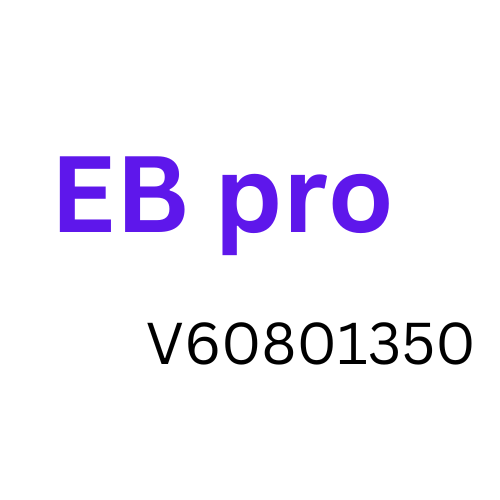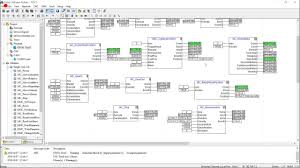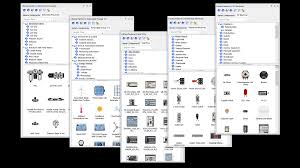Home » Download RUFUS Software
RUFUS Software
Rufus software is a popular open-source software utility used for creating bootable USB drives. It’s commonly used to prepare USB drives for installing operating systems like Windows, Linux distributions, and other bootable software tools.
In the world of technology, data and information rule the day, and having the right tools to manage, create, and manipulate storage devices are necessary. RUFUS stands out as a versatile and powerful solution among the myriad of software available. RUFUS software is the
go-to choice for creating bootable USB flash drives, formatting drives, and more. In this article, we’ll explore what RUFUS software is, its features, and why it’s an essential tool for beginners and tech enthusiasts. Visit Technical Files to download any software.
What is RUFUS Software?
RUFUS is a free, open-source application designed to help users create bootable USB flash drives quickly and efficiently. Its primarypurpose is to make installing or upgrading computer operating systems easy. RUFUS streamlines the procedure of making a bootable USB drive for Windows, Linux, or any other OS.
Key Features of RUFUS Software
1. User-Friendly Interface
RUFUS boasts a straightforward and intuitive user interface that doesn’t overwhelm users with unnecessary complexity. You’ll find it easy to navigate and use even if you need to be tech-savvy.
2. Bootable USB Creation
One of the standout features of RUFUS is its ability to create bootable USB drives from ISO files. Whether you want to install a new operating system or run a live environment for troubleshooting, RUFUS makes it simple.
3. Support for Various File Systems
RUFUS supports multiple file systems, including FAT, NTFS, exFAT, UDF, and ReFS. This flexibility ensures compatibility with various operating systems and storage needs.
4. Partition Scheme Selection
You can choose between MBR (Master Boot Record) and GPT (GUID Partition Table) partition schemes when creating bootable drives. This feature is especially important for ensuring compatibility with different BIOS and UEFI systems.
5. Bad Block Checks
RUFUS performs bad block checks to ensure the reliability of your USB drive. This helps identify and avoid using faulty sectors, enhancing your storage device’s overall performance and lifespan.
6. Portable and Lightweight
RUFUS is a portable program. Therefore, installing it on your computer is unnecessary before using it. This makes it ideal for on-the-go tech support and troubleshooting.
7. Multiple Language Support
RUFUS supports a wide range of languages, making it accessible worldwide.
Why You Need RUFUS Software?
- Efficient OS Installation: RUFUS simplifies creating bootable USB drives, allowing you to install or upgrade operating systems easily.
- Compatibility: With support for various file systems and partition schemes, RUFUS ensures that your bootable drives work on a wide range of systems.
- Data Rescue: RUFUS’s bad block checks help you identify and avoid using unreliable sectors on your USB drives, reducing data loss risks.
- Portability: You can carry RUFUS on a USB drive is a handy tool for IT professionals and tech enthusiasts who frequently work with different systems.
- Open Source: RUFUS is open-source software, which means it’s free to use, and its source code is available for scrutiny and customization.
Frequently asked Questions (FAQs) related to Rufus software:
1. What is Rufus?
You may use Rufus, a free and open-source program to make USB flash drives bootable.
2. What operating systems is Rufus Compatible with?
Rufus is compatible with Windows operating systems, including Windows XP and later versions.
3. What are the primary use cases for Rufus?
Rufus primarily creates bootable USB drives for installing or troubleshooting operating systems and other software tools.
4. How do I download and install Rufus?
You can download Rufus from its website. Installation is straightforward; run the downloaded executable file.
5. Is Rufus safe to use?
Rufus is generally considered safe to use when downloaded from the official website. Be wary of downloading from unauthorized sources since they may include other malicious software in the archive.
6. How do I create a bootable USB drive with Rufus?
Insert your USB drive, open Rufus, select the USB drive from the dropdown menu, select the ISO or bootable disk image, configure any additional settings, and click “Start.”
7. Can I use Rufus to create a bootable USB drive for Linux?
Yes, Rufus is commonly used to create bootable USB drives for Linux distributions. You can select an ISO image of your preferred Linux distribution and use Rufus to create the bootable USB drive.
8. Can I create a bootable USB drive for Windows using Rufus?
Yes, Rufus is commonly used to create bootable USB drives for Windows installation media. You can select a Windows ISO file and create a bootable USB drive for Windows.
9. Does Rufus support UEFI and Legacy BIOS Boot modes?
Yes, Rufus supports both UEFI and Legacy BIOS boot modes, and you can choose the appropriate option when creating the bootable USB drive.
10. Can I use Rufus on a Mac computer?
Rufus is primarily designed for Windows. Use a different program, such as balenaEtcher, to make bootable USB devices on a Mac.
11. What are some common issues with Rufus?
Common issues include improper selection of the USB drive, incorrect BIOS settings, and problems with the source ISO image. Rufus also provides helpful error messages to troubleshoot issues.
12. Is Rufus available in languages other than English?
Yes, Rufus supports multiple languages, and you can change the language in the program’s settings.
13. Is Rufus free to use?
Yes, Rufus is open-source and completely free to use.
Latest Versions
- TIA Portal V15
- TIA Portal V17
- Revit 2022
- AutoCAD 2023
- AutoCAD Electrical 2021
- Primavera P6 2022
- Eplan 2022
- ETAP 2019
- 3D Max 2019
- Dialux Evo
- Solid Works
- CITECH SCADA 2016
- WINCC Explorer 7.4
- Wonderware Intouch