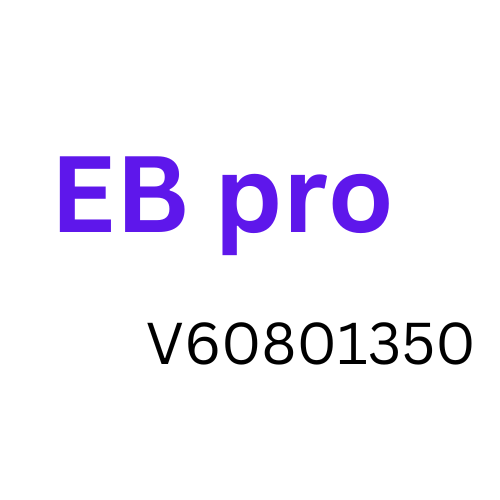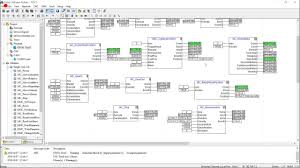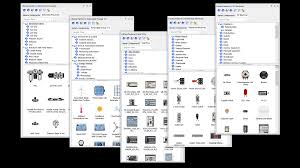Home » Firefox Software
Firefox Software
Firefox, developed by Mozilla, is a popular web browser known for its speed, privacy features, and customizability. Whether you’re a long-time Firefox Software user or are considering making the switch, this guide will answer frequently asked questions (FAQs) to help you get the most out of this versatile web browser. Download any software from Tehnical Files website.
What is Firefox?
Mozilla’s Firefox web browser is an open-source project that’s available for no cost. It’s available for multiple platforms, including Windows, macOS, Linux, iOS, and Android. Firefox is well-known for its dedication to user privacy and security, as well as its extensive add-on and extension ecosystem.
Is Firefox better than other browsers like Chrome or Safari?
The choice between web browsers ultimately depends on your preferences and needs. Firefox has several advantages, such as strong privacy features, a robust extension library, and a commitment to open standards. It’s also known for using less memory than some other browsers, which can lead to a faster and more responsive browsing experience on older computers. However, some users may prefer the integration of other browsers with their respective operating systems or the compatibility of certain websites with specific browsers.
How do I install Firefox?
You can download and install Firefox Software easily from the official Mozilla website. The installation procedure will guide you through the steps once you click the “Download Firefox” button. Firefox is available for Windows, macOS, Linux, iOS, and Android, so download the version that matches your device.
Is Firefox available on mobile devices?
Yes, Firefox is available on both iOS and Android devices. You may get it for nothing from either the App Store or Google Play, depending on the kind of devices you have. Firefox for mobile offers a similar browsing experience to its desktop counterpart, including privacy features and the ability to sync your bookmarks, history, and open tabs across devices.
How do I import my bookmarks and settings from another browser?
Firefox provides an easy way to import bookmarks, browsing history, and other settings from another browser. Here’s how:
- Open Firefox and click the menu icon (three horizontal lines) in the upper right corner.
- Select “Library” and then click on “Bookmarks.”
- From the drop-down menu, choose “Show All Bookmarks.”
- In the Library window, click “Import and Backup,” then select “Import Data from Another Browser.”
- Follow the on-screen instructions to import your data.
How can I enhance my privacy in Firefox?
Firefox is well-known for its privacy-focused features. You can improve your privacy by taking advantage of the following:
- Enhanced Tracking Protection: Firefox blocks known trackers by default, preventing websites from tracking your online behaviour.
- Private Browsing: Use the private browsing mode to browse without saving your history, cookies, or search data.
- Firefox Monitor: Get notified if your email address is involved in a data breach.
- Password Manager: Use the built-in password manager to generate and store strong, unique passwords.
- Customize Privacy Settings: Go to Firefox’s privacy settings to fine-tune your privacy preferences.
How can I customize Firefox?
Firefox is highly customizable, allowing you to tailor your browsing experience to your preferences. Here are some customization options:
- Extensions: Browse and install add-ons and extensions from the Firefox Add-ons website to add new features and functionality.
- Themes: Change the appearance of Firefox with various themes available in the Add-ons menu.
- Custom Search Engines: Add your preferred search engines or use keyword searches for quick website access.
- Keyboard Shortcuts: Learn and use keyboard shortcuts for faster navigation.
Is Firefox safe to use?
Firefox is designed with security in mind, and Mozilla actively works to address security vulnerabilities promptly. Keeping Firefox up-to-date is crucial to ensure you have the latest security patches. Firefox’s privacy features, like Enhanced Tracking Protection and strong password management, also contribute to a safer browsing experience.
How can I update Firefox?
Firefox usually updates automatically in the background. However, you can check for updates by following these steps:
- Click on the menu icon (three horizontal lines) in the upper right corner.
- Select “Help” and then choose “About Firefox.”
- If an updated version of Firefox is available, it will check for it automatically and prompt you to download and install it.
Can I sync my Firefox data across devices?
Yes, Firefox Software offers a syncing feature that allows you to access your bookmarks, browsing history, open tabs, passwords, and more across multiple devices. To set up syncing, create a Firefox account and sign in on each device you want to sync.
Latest Versions
- TIA Portal V15
- TIA Portal V17
- Revit 2022
- AutoCAD 2023
- AutoCAD Electrical 2021
- Primavera P6 2022
- Eplan 2022
- ETAP 2019
- 3D Max 2019
- Dialux Evo
- Solid Works
- CITECH SCADA 2016
- WINCC Explorer 7.4
- Wonderware Intouch